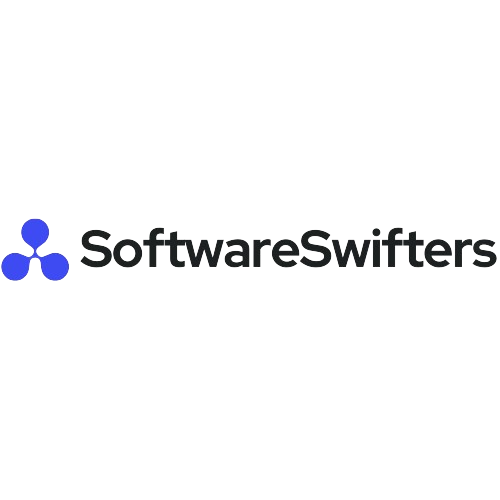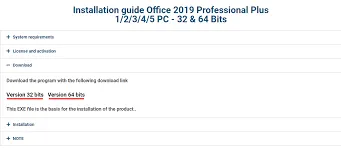Office Professional Plus 2019: A Lifetime License for Single-PC Use
Office Professional Plus 2019 is a one-time purchase that provides a lifetime license for installation on a single PC. It can be bound to a Microsoft account, allowing for easy reinstallation on the same PC or a different one, as long as only one active installation exists. Reinstalling is simple—just sign in with the Microsoft account linked to the license, and Office will activate automatically. This license is favored by businesses for its commercial use validity and by users who prefer a non-subscription, lifetime version.
Note: Office Professional Plus 2019 is not compatible with Mac. For a version that works on both Windows and Mac and offers activation on up to 5 PCs or Macs and 5 additional devices (tablets, Androids, or iPhones), consider Office 365 Professional Plus.
If you have multiple product keys, you can bind them to one or several Microsoft accounts. On your Account page, you can select which product key to use for installation. For example, with 8 product keys bound to a single account, you can activate 8 installations of Office, uninstall and reinstall as needed, while ensuring only one active installation per key.

Important Information for Office Professional Plus 2019 Installation
If you’ve already installed Office Professional Plus 2019 and confirmed its authenticity, simply enter your 25-digit product key to activate it. Follow the instructions from step 8 in our guide.
Before installing Office Professional Plus 2019, ensure you completely remove any previous versions of Microsoft Office (2019 or earlier) and any pirated versions to avoid application errors. Microsoft Office allows only one active installation per device.
For Windows PCs, use the official Office removal tool to remove existing Office installations. After removing the licenses and uninstalling Office, restart your computer.
- Ensure all previous Office licenses and installations are removed. After completing your purchase, you will receive your product key. Visit https://setup.office.com/ and sign in with your Microsoft account or create a new one to proceed with the installation.

2. It is required that you sign in with your Microsoft account. Note that the product key will permanently bind to this account.

3. Now that you are signed-in, simply enter the product key you received from us. Choose any region or language of your preference then click next.

4. Click next again.

5. At this point, Microsoft will add this product on your Account services and you will be redirected to https://account.microsoft.com/services. Do note that the key we gave is encrypted and will appear as a different set of product key. Click Install next to the product key that you wish to install on the current PC you are using.

6. A window will open. Click Install. You can click Other Options to choose between the 32 and 64 bit versions as well as to select your preferred language.

7. Download will begin. Once finished, click the downloaded file at the lower left portion of your browser and then click Yes to allow the app to make changes to your device.

8. Congratulations! Office Professional Plus 2019 is now installed. Click Close and open any Microsoft Office application such as Word.

9. You can now sign in using the Microsoft account you used on step 2 to activate Office. If this account has multiple product keys bound to it, you will be given an option to choose which license to use. You can also activate using the product key. Simply click Enter Product Key Instead. Office will now ask for the 25-digit product key. Enter the desired product key you see in your subscription page and click Activate Office.

10. Congratulations, your Office Professional Plus 2019 is now activated for life!

USING OFFLINE INSTALLER TO INSTALL OFFICE
If you are having problems downloading and installing Office online or perhaps you prefer an offline installer to install Office on multiple devices without having to download Office repeatedly, you can actually download or order a full offline installer for Microsoft Office 2019 Professional Plus via the official link below: